Git 葵花宝典 😂
账户配置
- 配置全局账户,对所有 Git 仓库有效
git config --global user.name 'Your Name'
git config --global user.email 'Your Email'
- 配置局部账户,只对当前 Git 仓库有效
git config --local user.name 'Your Name'
git config --local user.email 'Your Email'
- 查看全局配置
git config --global --list
- 查看局部配置
git config --local --list
- 删除配置
git config --local --unset user.name
git config --local --unset user.email
本地基本操作
初始化本地库
git init
查看状态
git status
添加暂存区 git add
- 将当前目录及其子目录下所有变更添加到暂存区
git add .
- 将本地库所有变更添加到暂存区
git add -A
- 指定文件添加暂存区
git add file1 file2 ...
提交本地库 git commit
- 提交所有变更
git commit
# or
git commit -m '日志信息' -a
- 提交当前目录及其子目录的变更
git commit -m '日志信息' .
- 提交指定文件
git commit -m '日志信息' fileName
- 提交代码忽略 eslint 的检查
git commit -m '日志信息' --no-verify
比较差异 git diff
- 比较工作区和暂存区的所有差异,只能查看旧文件的变更(包括修改和删除),不能查看新文件(因为新文件还为被 git 追踪)
git diff
- 比较指定文件工作区和暂存区的差异
git diff fileName
- 比较暂存区和 HEAD 的所有差异
git diff --cached
- 比较指定文件暂存区和 HEAD 的差异
git diff --cached fileName
- 比较两个版本的差异
- 以前者为基准看后者的变化
- HEAD 表示最后一次 commit 对应的版本,HEAD~1 往前一个版本
git diff 版本号1 版本号2
git diff HEAD~1 HEAD
git diff HEAD~2 HEAD
- 比较两个分支指定文件的差异
git diff 分支1 分支2 fileName
查看日志信息 git log
- 查看简要日志信息
git reflog
- 查看详细日志信息
git log
- 查看极简日志信息
git log --oneline
- 查看最近 n 次的版本信息
git log -n
- 查看所有分支的版本历史
git log --all
- 以图形形式展示版本历史
git log --graph
- 查看涉及到指定文件的 commit 记录
git log fileName
- 查看指定文件每一行修改对应的 commit 记录和作者
git blame fileName
分支命令
创建分支
- 基于当前分支创建分支
git branch 新分支
- 基于指定分支创建分支
git branch 新分支 已有分支
- 基于某个 commit 创建分支
git branch 新分支 commitID
- 基于当前分支创建分支并切换到新分支
git checkout -b 新分支
- 基于远程分支创建新分支
git checkout -b 新分支 别名/远程分支名
git checkout -b test_2023 origin/test_2023
查看本地分支
git branch -v
删除分支
- 安全删除本地分支
git branch -d 分支
- 强制删除本地分支
git branch -D 分支
切换分支
git checkout 分支名
合并分支
合并本地分支
merge 和 rebase的区别有待学习实践 😟
- 将 A 分支合并到当前分支,且为 merge 创建 commit
git merge A
- 将 A 分支合并到 B 分支,且为 merge 创建 commit
git merge A B
- 把当前分⽀基于 B 分⽀做 rebase,以便把 B 分⽀合⼊到当前分⽀
git rebase B
- 把 A 分⽀基于 B 分⽀做 rebase,以便把 B 分⽀合⼊到 A 分⽀
git rebase B A
合并远程仓库分支
- 将远程指定分支与本地当前分支合并。可用于在合并到团队公共分支之前解决冲突问题,在本地合并公共分支先解决掉冲突。
git merge origin/develop_2023-03-12
git merge --no-ff origin/develop_2023-03-12
合并分支的时候推荐加上 --no-ff 参数,禁止快进式合并,生成一个新的提交记录。
版本穿梭与回滚
- 工作区指定文件恢复成和暂存区一样
git checkout file1 file2 ...
# tips in the Git Bash
# use "git restore <file>..." to discard changes in working directory
git restore file1 file2 ...
- 暂存区指定文件恢复成和 HEAD 一样
git reset file1 file2 ...
# tips in the Git Bash
# use "git restore --staged <file>..." to unstage
git restore --staged file1 file2 ...
- 工作区和暂存区所有文件恢复成和 HEAD 一样
git reset --hard
- 工作区和暂存区所有文件恢复成和指定版本一样
git reset --hard 版本号
恢复指定版本
1、git reset --hard 版本号:硬性回退,该版本之后的提交记录全都删除了。
2、git revert -n 版本号:将指定的这个提交版本的变更撤销,生成一条撤销记录,需要手动提交撤销commit。
修改 commit 记录
- 往最后一次 commit 追加记录,而不新建 commit - reference
git commit --amend
- 合并 commit 记录 - reference
git rebase -i HEAD~2
远程仓库交互
git remote
- 查看所有远程仓库地址别名
git remote -v
- 为远程仓库起别名
git remote add 别名 地址
- 删除远程仓库别名
git remote remove 别名
- 修改别名
git remote rename 旧名 新名
git clone
- 克隆远程仓库到本地
git clone 地址
- 克隆远程仓库指定分支到本地
git clone -b 远程仓库分支名 地址
git pull
- 拉取远程分支,并与本地分支合并
git pull 别名 分支名
git fetch
git fetch 是将远程仓库的内容拉到本地,但不会自动合并,由用户决定是否合并。
而 git pull 是将远程仓库内容拉取到本地,直接合并,即 git pull = git fetch + git merge。
git fetch 仓库别名
git push
- 推送本地指定分支到仓库指定分支
git push 别名 本地分支:远程分支
- 如果远程分支被省略,表示将本地分支推送到与之存在追踪关系的远程分支(通常两者同名),如果该远程分支不存在,则会被新建
# 这两句命令作用是相同的
git push origin master
git push --set-upstream origin master
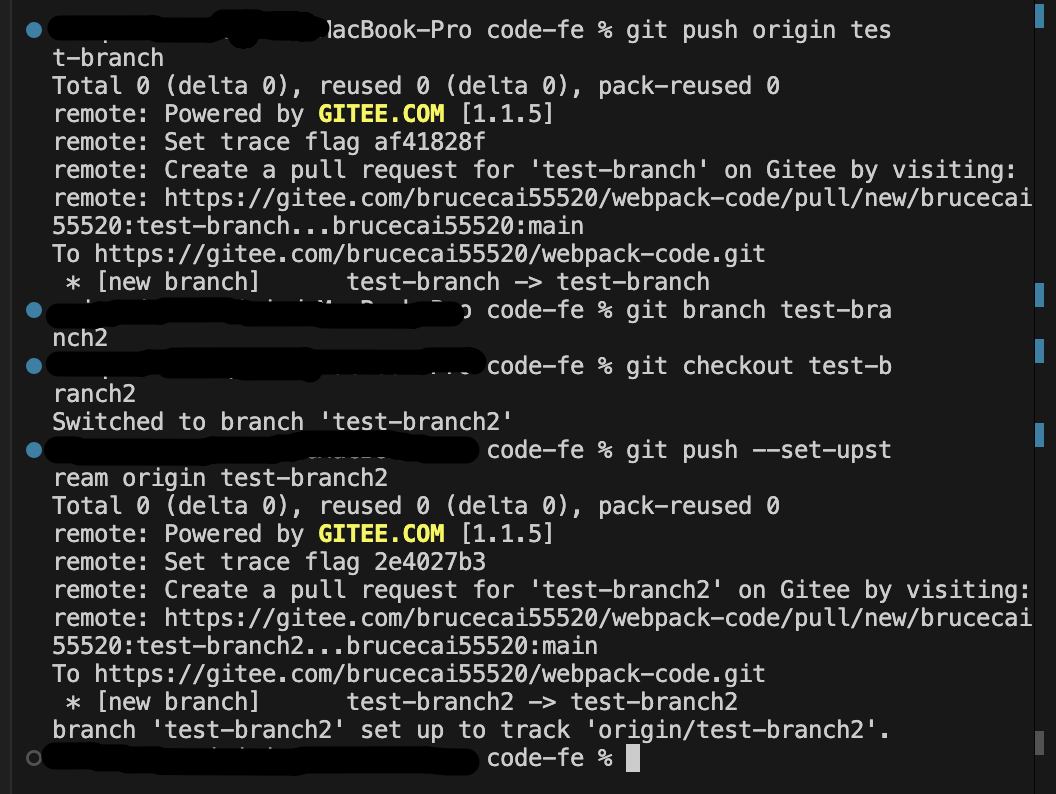
- 如果省略本地分支名,等同于推送一个空的本地分支到远程分支,表示删除指定的远程分支,等同于
git push origin :master
# 等同于
git push origin --delete master
- 强制推送
git push --force origin master
- 直接使用仓库地址推送,无需起别名
git push git@github.com:<USERNAME>/<REPO>.git master:main
git stash 命令
使用场景:开发到一半,开发的内容不能提交,又需要切换分支,即可使用 git stash 命令将当前开发内容保存到堆栈里,处理完别的事情后,再将堆栈里的内容恢复到当前分支。
保存当前开发内容到堆栈
git stash
git stash save "feat: message"
恢复堆栈里的内容
# 恢复堆栈里的内容,并删除堆栈里的内容
git stash pop
# 恢复堆栈里的内容,但不会将内容从堆栈里删除,即可以将内容多次应用到不同的分支里
git stash apply
实际场景
将代码从A仓库的a分支合并到B仓库的b分支
业务场景:
B 仓库是灰度代码仓库,灰度完成之后,需要将代码合并到主仓库之中。主要难点就是跨仓库合并代码。
目标:将 B 灰度仓库的 feature_B 分支合并到 A 主仓库的 feature_A 分支。
1、下载 A 主仓库的代码。
git clone A仓库地址
2、创建本地分支 feature_A,并将其关联到主仓库对应的 feature_A 分支。
git checkout -b feature_A origin/feature_A
3、为灰度仓库添加别名。
git remote add 别名 B灰度仓库地址
4、拉取灰度仓库的代码到本地。
git fetch
5、创建本地分支 feature_B,并将其关联到灰度仓库对应的 feature_B 分支。
git checkout -b feature_B 别名/feature_B
6、切换到 feature_A 分支。
git checkout feature_A
6、在本地将 feature_B 分支合并到当前分支 feature_A 分支。
git merge feature_B
# 如果出现refusing to merge unrelated histories错误,增加参数
git merge feature_b --allow-unrelated-histories
合并过程中大概率是会有冲突的,解决好冲突。
7、将 feature_A 分支推送到远程主仓库。
git push
至此,完成目标:将 B 灰度仓库的 feature_B 分支合并到 A 主仓库的 feature_A 分支。
git:实现从一个仓库的指定分支合并代码到另一个仓库的指定分支
合并代码出现refusing to merge unrelated histories报错
背景:将 B 灰度仓库的 feature_B 分支合并到 A 主仓库的 feature_A 分支的过程中,合并代码的时候出现这个报错。
原因:两个分支拥有不相关的提交历史,因此 git 拒绝合并。
解决方法:如果需要合并,增加 --allow-unrelated-histories 参数,允许合并不相关的历史。
git merge feature_B --allow-unrelated-histories
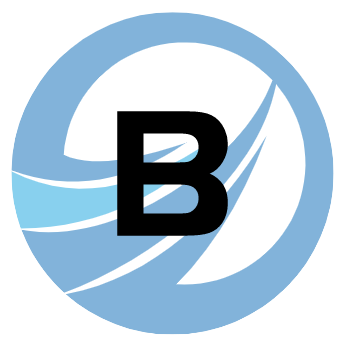 BruceBlog
BruceBlog